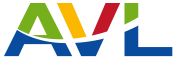Do you have firewall/security software installed?
You may find it necessary to adjust some settings in your firewall/security program. If the problem is with EBSCO, visit EBSCO's support page.
Are your Internet Explorer privacy settings set too high?
Your Internet Explorer privacy settings may be set too high. Go to the "Tools" menu and select "Internet Options". Click the "Privacy" tab and make sure your settings are "medium" or lower.
Have you tried using another browser?
There may be an issue with browser you are currently using. You may want to try using another web browser.